It’s pretty common for Mac users to end up have copies of the same file on their devices. However, what that does is consume your hard drive’s storage unnecessarily. Even if your Mac comes with large storage space, the excess copies can slow down your Mac significantly, the more they keep piling on. Moreover, locating these copies can be hard, because some of them are stored very deep in your macOS memory. It is for this reason that utilizing a program that can help you identify these duplicate files is extremely essential. This short guide should help you better understand why you keep on getting file duplicates, give you some suggestions on removing these files yourself or using an app, as well as how to maintain your Mac’s performance.
Now, there are several reasons as to why these copies tend to pop up in your system memory. For instance, perhaps you created the copy to prevent losing the original file’s content when editing but ended up forgetting to get rid of it. In these cases, the original file is probably in one folder and the copy is somewhere else. It is also possible that the files end up automatically duplicated when editing on other devices. Considering how many Mac users have begun using and relying on iCloud storage across multiple devices, then it’s no surprise if copies start piling up, here and there. For instance, when editing a Mac file on your iPad, it can make it create a copy, especially if you end up saving it in a new location.
How To Locate These Copies in Your System
You would think that your Mac would come with a program that can help you easily identify copies in its finder, but that’s sadly not the case. Computers are generally designed to store files, so you can fill up your storage with copies and your Mac won’t complain, at least until the storage starts filling up. In such cases, we would recommend either erasing the files or shifting them onto an external device using a usb c multiport hub, for instance. However, if you prefer to simply delete the duplicates, then there are some other alternative third-party apps that you can use to erase the excess copies.
Gemini
It is an extremely popular application and is highly regarded by many users as the best for MacBooks everywhere. Why this app does is it digs deep into your Mac to locate every single copy that can and should be erased from your Mac. Moreover, it comes with a very unique algorithm that will help pinpoint the copies that you would want to be erased. Additionally, the application goes beyond just files and folders, as it also scans for duplicate images, eg. if you took a picture of one person 10 times, it will delete the ones you aren’t using, pretty cool, right?!
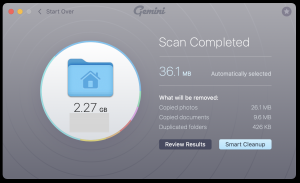
Once the scan is completed, you can confirm the files that have been flagged and pick out those that you want to keep and which ones you prefer to get rid of.
Can I Locate These Copies Without Using An App?
In theory, yes. But, it’s extremely tedious as you will have to utilize the Finder and manually search for the files yourself. It’s not a bad process either, it’s the faster alternative after all. However, there is still no guarantee that you will locate every copy accurately, and also find those that are hidden deep within your system memory. Plus, it only really works if you know what you are looking for, otherwise, it’s pretty much guesswork. For instance, in the image below, you will see the copies that you can erase to clear some space on your hard drive. However, if we didn’t know the file name that has the multiple copies we need to delete, then we would have no way of knowing where to start.
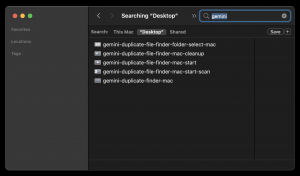
Conclusion
As you can see there are a few available options you can take to help clear space on your Mac and help improve the performance of your MacBook. If you do decide not to completely erase the files, then remember you can always just transfer them onto an external device instead, using a usb c hub long cable. This should help improve and better maintain your device’s performance drastically. However, we also suggest downloading a third party system cleaning app that will help you manage your storage much better, generally speaking. An example is CleanmyMac X. There are also many other similar apps that you can find, which will help you clean your system, prevent your Mac from being infected with malware, as well as optimize your CPU performance at the same time.





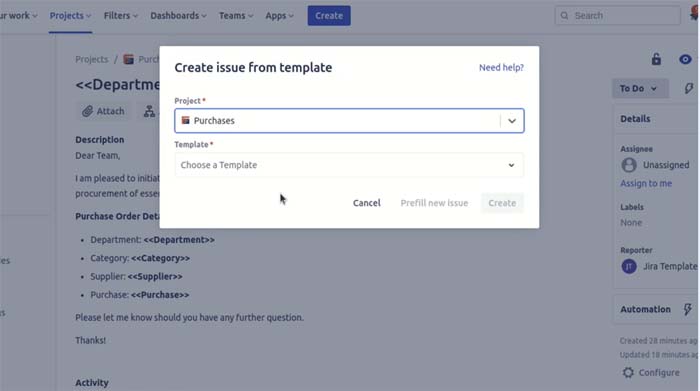


Leave a Reply