It’s not too far of a stretch of the imagination to get into the office, get the kettle on, sit down at your desk ready for a productive day, only for your software to to decide to take a overly leisurely pace (it particularly seems to like to do this when there’s a deadline coming up!). Whether it’s running slow, taking a long time to complete otherwise simple functions, or continually freezing and crashing, it can quickly become infuriating.
While a lot of businesses will have a team of techies to fix these problems when they crop up, what about the smaller businesses that don’t? Or the techies have got their hands full? There are a few simple things you can do in order to keep your software running as smoothly as it possibly can, and keep your in-office productivity levels as high as possible.
Keep it up to date
Running an out-of-date software is like commuting to work on a penny farthing; it might work, but it’s very much obsolete, and there is a huge amount of room for more efficient means of transportation. Upgrading to a better method is very much similar to updating to a newer version of a piece of software; you’ll be riding a rocket car in no time!
Okay, maybe it’s not exactly the same, but the overall principle remains the same. If you are running a computer system on one of the more modern operating systems (Windows 11, Mac 12.0 Monterey etc) and using a piece of software that was designed to work on computers from the early 2000’s, the amount of compatibility issues are only going to increase over time, making room for system errors, slow run times and even potentially file corruption and data loss.
Most pieces of software will throw a little pop-up dialogue box your way when a new version is ready to be installed, and while they can seem to be a little bit of a nuisance, it’s important to pay attention to them. Other software may automatically update in the background, which is always a handy feature to look out for. A small few might be hard to find and tucked away in a menu somewhere, or might require a bit of web searching to find the latest version, but the software owners will have handy guides to walk you through how to install the latest updates. It may even be worth looking into Cloud-based software, as these updates will be installed and implemented automatically (This is particularly useful in high-stress sectors, such as finance)
Unsupported Software
On a similar vein to software that is running out of date, some software versions may reach a phase which developers refer to as “end of life”. This could means;
- The software is no longer being worked on by it’s development team for things like bug fixes and patches
- The owning company is potentially closing down
- The project is no longer supported, for any number of reasons, and updates and support are being discontinued
- There is a newer or better variant of the software currently available, or close to being published for use
- The software is continuing to be worked on, but only on a different platform (e.g, the compatibility is being transferred from Windows 10 to Windows 11, and so it will no longer function on older versions)
While these can be potentially debilitating for a business, particularly those running older operating systems on their company computers, there are ways to combat these restrictions. In cases where the user’s systems are falling behind the software, updating your computer to the latest version (as well as installing important background updates) can help to bring your computer back up to speed. Where the software is falling behind the systems (or being discontinued), it may well be worth looking into a new piece of software that can handle your requirements. While this might be costly to begin with (in terms of licences/purchasing costs, installation times and training), the overall saving in terms of time spent using it will far outweigh the price sticker.
Hardware Requirements
Hardware is just as important for the operation of software as keeping the software up-to-date is. Trying to run something incredibly system-straining on a computer that cannot handle it will cause no end of problems. A Gameboy has all the power it needs to run a simple game, however, it might just melt into a pile of gloop if you attempted to use it to run 3D visualisation and graphic design software!
This is usually always taken into account by your IT/techie team long before the software is initially installed, but over time as it grows and becomes more complex, you may find that the computer itself is becoming slower, and finding it difficult to perform even simple tasks that it used to breeze through. This can be due to a large number of reasons and causes, but it isn’t necessarily the bell tolling for the old PC!
To keep it brief, software uses a lot of elements inside your computer to function correctly, for example, the processor, RAM (Random Access Memory), Hard Drives, and more complicated software might need a Graphics Card requirement. All of these components work in conjunction with each other to give you a usable and interactable piece of software on your screen for you to complete your daily tasks.
As with any group effort, if one of the elements isn’t up to scratch, it can potentially cause a negative impact on the overall task result. For example, if a piece of software needs more RAM than your computer contains, then no matter how good or recent the rest of the components are, the software will either slow right down, or crash quite often (and nobody likes losing work projects!). It may well be worth checking both the software requirements, and the system information on your computer to make sure that your system is up to scratch with the latest updates, and if it isn’t, those ever-useful techies might be able to offer you an upgrade for your computer to get it back to running smoothly and efficiently. You’ll be back to running at full speed in no time!
Be sure to keep an eye out for part 2 for more tips and tricks on keeping your software and workflow up at top speed!
Also Read: Why is my software running slow? Part 2





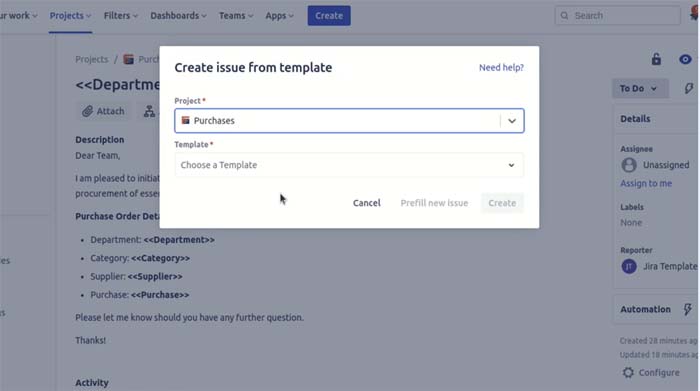


Leave a Reply